* I am not responsible for anything you do to your computer. Everything you do in this tutorial is at your own risk. *
*Note: I only tested this using Windows 7!*
First you're going to download and install (x86 if you're 32bit, x64 if you're 64bit Virtual Audio Cable http://software.muzychenko.net/eng/vac.htm
Now that it is installed open Virtual Audio Cable Control panel.
On the top left of the Virtual Audio Cable Control Panel you will see Cables and it should be set to 1 by default. Set it to 2.
Keep everything else the same. Should look something like this now.
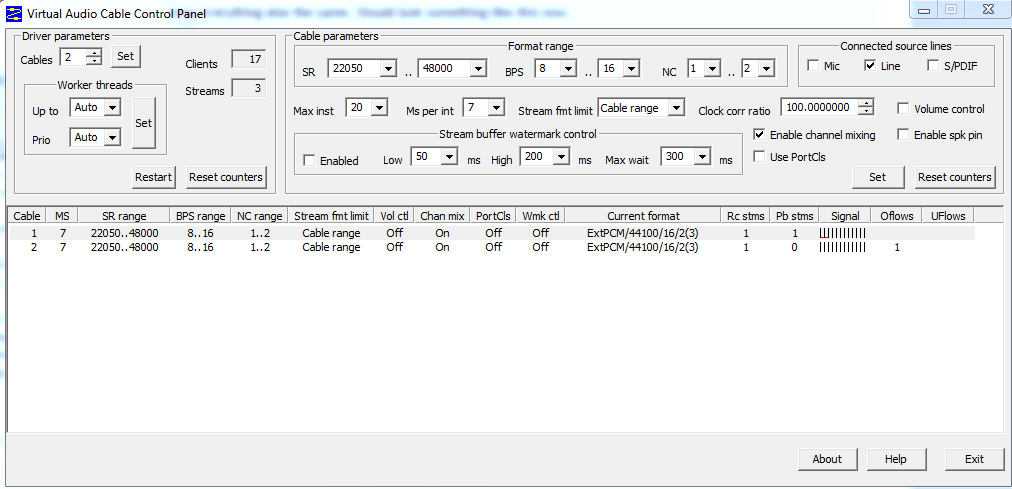
2 cables should know show up. Keep in mind we might not have the same settings and it is fine.
Okay now since that is done you can close the control panel.
Now on your taskbar right click audio and select Playback Devices.
It should look something like this with Line 1 and Line 2. Speakers are my speakers it can be your headset or whatever you use.
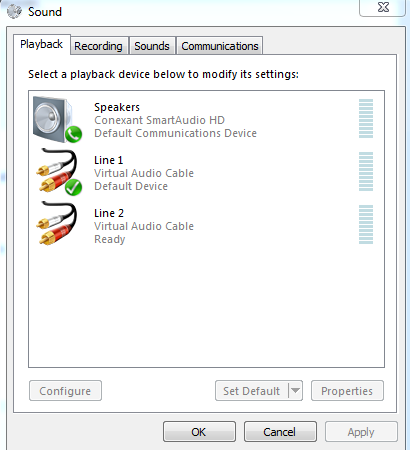
Now right click Line 1 and select Default Device if it isn't already. Now right click your speakers or headset or whatever you use to hear and select Default Communications Device.
Now go to the recording tab.
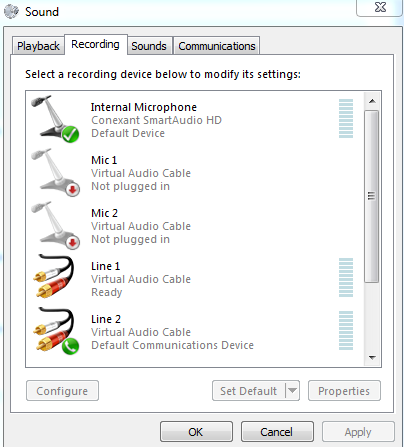
Right click your mic and select Default Device.
Right click Line 2 and select Default Communications Device.
Now right click Line 1 and Line 2 and select Properties. Then go to the Listen tab.
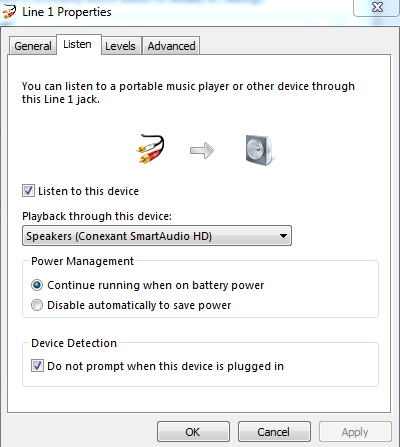
Now do the same thing for Line 1 and 2. Check Listen to this Device and Under Playback through this device select your speakers or Headset. Remember do the same thing for Line 1 and 2.
Now that it is done Open Teamspeak and go to settings then Playback and select Line 2 as your playback device. Like this.
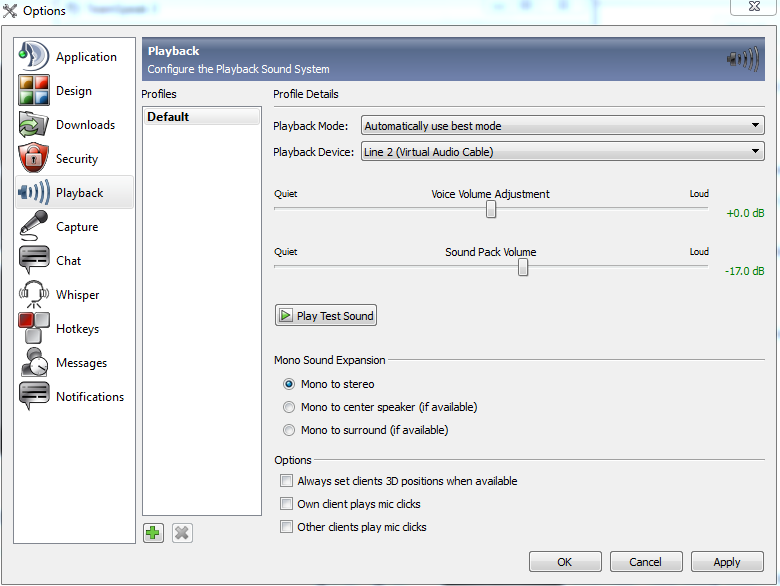
Now save and it should now NOT record TS3.
Okay now keep this in mind. You can do this for most programs so they don't get recorded by Action!.
LINE 1 IS YOUR SYSTEM DEFAULT DEVICE THAT ACTION! CAPTURES! SO IF YOU DON'T WANT ACTION! TO RECORD A CERTAIN PROGRAM MAKING NOISE SET YOUR PLAYBACK DEVICE TO LINE 2 IN THAT PROGRAM MAKING NOISE.
Enjoy and if I missed anything please reply.