-
Lightningstorm23
- Posts: 10
- Joined: Fri Feb 12, 2016 10:13 pm
- PC Specification: HP laptop Windows 10 2015 model
How to use TimeShift File
The other day I was playing on some COD and I get a triple headshot! So I timeshifted the file so I could prove that I did. My problem is this; how can I use a timeshift file? I cannot open it in sony Vegas, windows media player, I can't extract it either, what do I do with it? Zip it?
- radi
- Mirillis Team
- Posts: 3507
- Joined: Fri Mar 09, 2012 12:31 pm
- PC Specification: i7-3610QM, 8GB RAM, GTX 660M
Re: How to use TimeShift File
Time-shift feature should create a video file (like a regular recording) in your video library.
Follow us on Twitter:
http://twitter.com/MirillisTeam
Find us on Facebook:
http://www.facebook.com/Mirillis
http://twitter.com/MirillisTeam
Find us on Facebook:
http://www.facebook.com/Mirillis
-
Lightningstorm23
- Posts: 10
- Joined: Fri Feb 12, 2016 10:13 pm
- PC Specification: HP laptop Windows 10 2015 model
Re: How to use TimeShift File

The File has been saved

Cannot open in Action! Player

cannot open in Splash 2.0

Cannot be open in Sony vegas Pro 13
How do I use this file?
Re: How to use TimeShift File
I'd like to help but you make it hard by omitting the single piece of information that could be useful:
The file itself. Not how programs can't open it but some information on the files in question. Are they 0kb files? Are they large files?
Since at least 2015 Action! has had a tendency to improperly contain video files so you may have the audio and info but its just in a broken .mp4 container and needs to be remuxed. (see here: https://www.youtube.com/watch?v=BwzBw9B8RqI) We've been asking Mirillis to fix it but you can guess how that went...
The other possibility is that they're 0kb files and that you lost your video and its gone and you will never get it back.
The file itself. Not how programs can't open it but some information on the files in question. Are they 0kb files? Are they large files?
Since at least 2015 Action! has had a tendency to improperly contain video files so you may have the audio and info but its just in a broken .mp4 container and needs to be remuxed. (see here: https://www.youtube.com/watch?v=BwzBw9B8RqI) We've been asking Mirillis to fix it but you can guess how that went...
The other possibility is that they're 0kb files and that you lost your video and its gone and you will never get it back.
-
cipherhawk
- Posts: 1
- Joined: Sun Apr 08, 2018 6:56 pm
- PC Specification: GTX 1080, WIN10, INTEL I7
Re: How to use TimeShift File
I actually have been having the same issue (on the latest version). It spins up a buffer file but does not record anything.
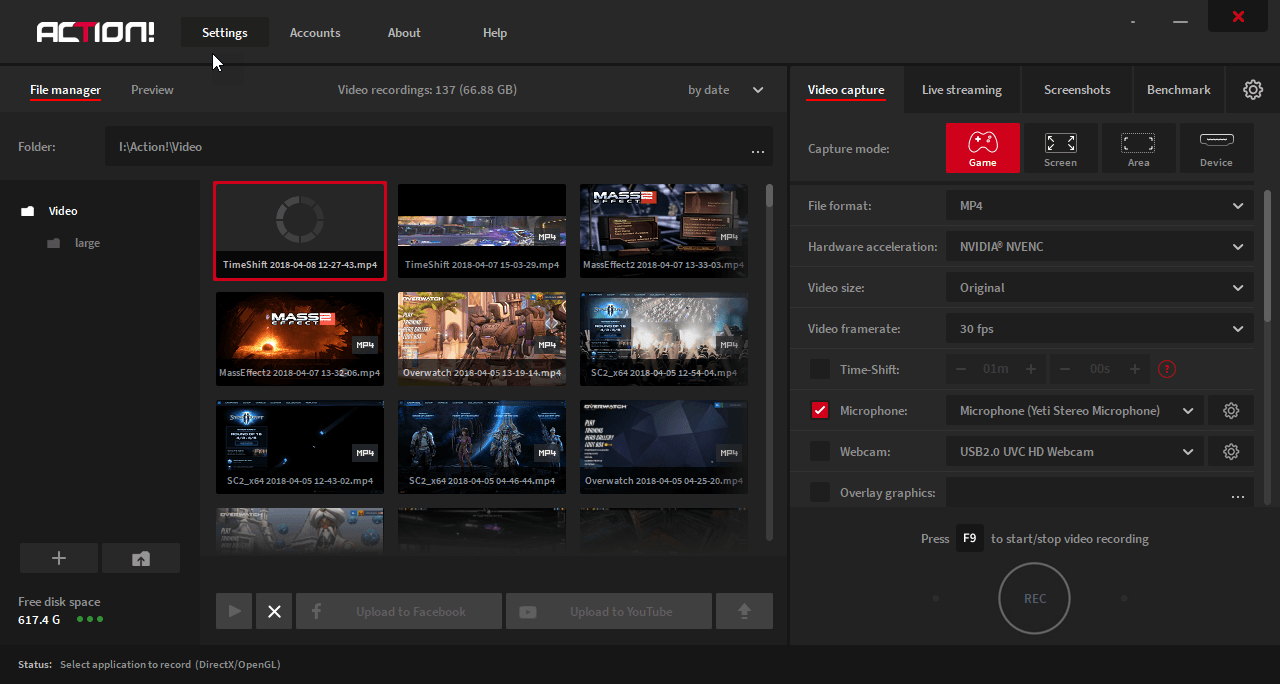
I did manage to get one or two recordings while I was playing Overwatch, but it timeshift recordings would sort of scrunch the video, here is a link to the video:
https://d.pr/v/OlyZju
I also heard someone solved this issue by uninstalling and removing the registry keys for the application and the reinstalling it, but this is something I have not confirmed myself.
I am thinking of just submitting a support request and see if someone with the support staff can help with this issue.
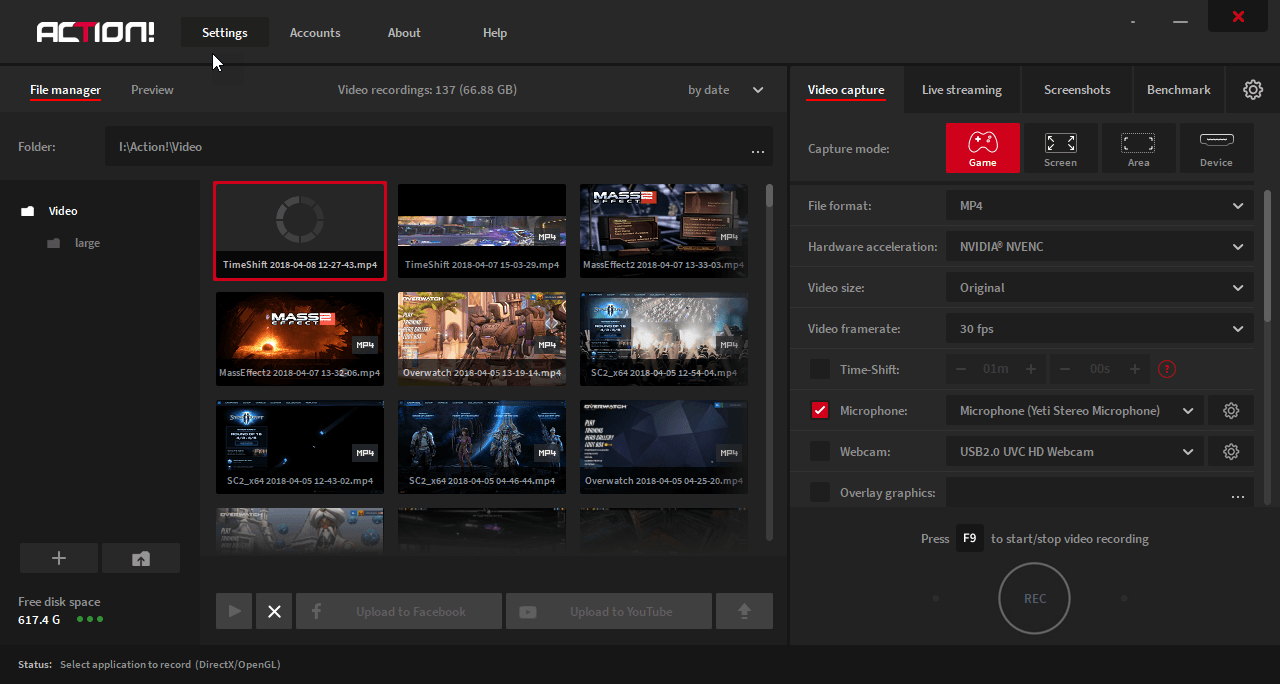
I did manage to get one or two recordings while I was playing Overwatch, but it timeshift recordings would sort of scrunch the video, here is a link to the video:
https://d.pr/v/OlyZju
I also heard someone solved this issue by uninstalling and removing the registry keys for the application and the reinstalling it, but this is something I have not confirmed myself.
I am thinking of just submitting a support request and see if someone with the support staff can help with this issue.
Re: How to use TimeShift File
Hello, it may be something with the video drivers. But try reinstalling Action! first.cipherhawk wrote: ↑Sun Apr 08, 2018 7:17 pmI actually have been having the same issue (on the latest version). It spins up a buffer file but does not record anything.
I did manage to get one or two recordings while I was playing Overwatch, but it timeshift recordings would sort of scrunch the video, here is a link to the video:
https://d.pr/v/OlyZju
I also heard someone solved this issue by uninstalling and removing the registry keys for the application and the reinstalling it, but this is something I have not confirmed myself.
I am thinking of just submitting a support request and see if someone with the support staff can help with this issue.
Please try following steps below to completely re-install Action. You will need your serial number to activate your product again.
1. Uninstall Action!
2. Press Start and then type "Regedit" in search and press Enter.
3. Go to the following path: HKEY_CURRENT_USER/Software/Mirillis/
4. Remove Action! catalog.
5. Reboot your PC.
6. Install Action! again. Make sure that your installer file comes from official website - www.mirillis.com (if you have not purchased Action! through Steam).
You can activate Action! with the same serial number as before.
These steps should restore your Action! settings to default.
Follow us on Twitter:
http://twitter.com/MirillisTeam
Find us on Facebook:
http://www.facebook.com/Mirillis
http://twitter.com/MirillisTeam
Find us on Facebook:
http://www.facebook.com/Mirillis
Return to “Action! Screen and Game Recorder”
Who is online
Users browsing this forum: No registered users and 7 guests