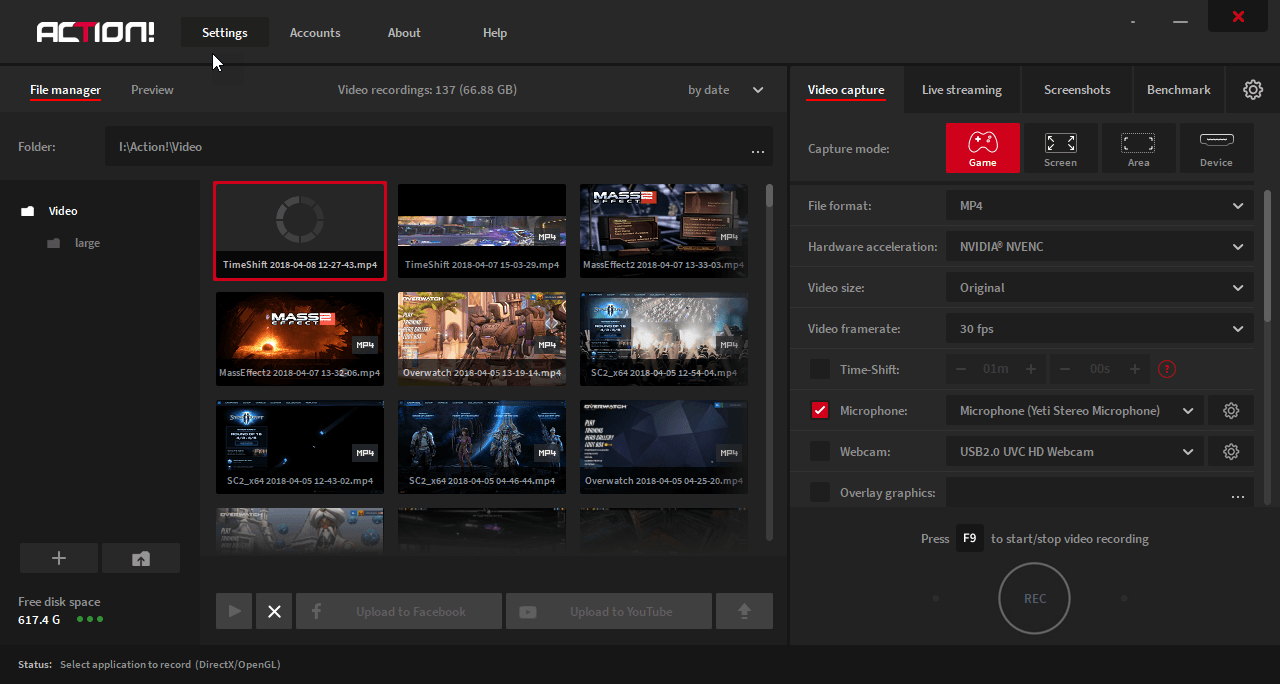cipherhawk wrote: ↑Sun Apr 08, 2018 7:17 pm
I actually have been having the same issue (on the latest version). It spins up a buffer file but does not record anything.
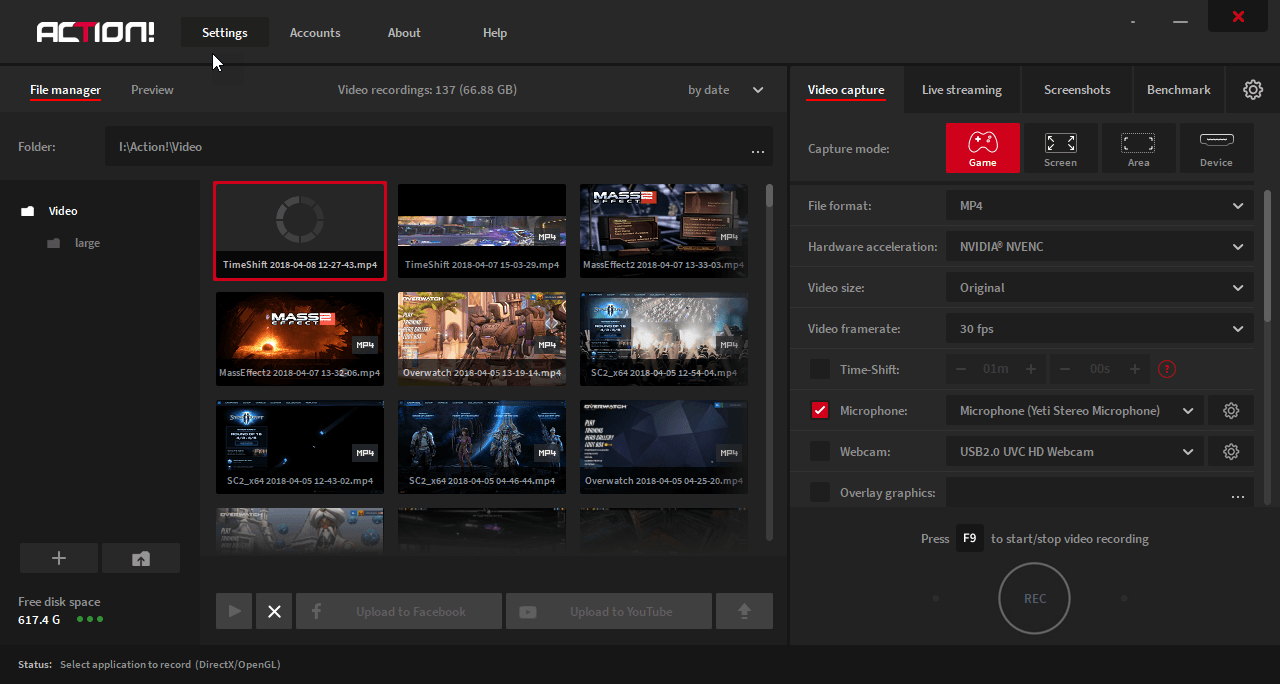
I did manage to get one or two recordings while I was playing Overwatch, but it timeshift recordings would sort of scrunch the video, here is a link to the video:
https://d.pr/v/OlyZju
I also heard someone solved this issue by uninstalling and removing the registry keys for the application and the reinstalling it, but this is something I have not confirmed myself.
I am thinking of just submitting a support request and see if someone with the support staff can help with this issue.
Hello, it may be something with the video drivers. But try reinstalling Action! first.
Please try following steps below to completely re-install Action. You will need your serial number to activate your product again.
1. Uninstall Action!
2. Press Start and then type "Regedit" in search and press Enter.
3. Go to the following path: HKEY_CURRENT_USER/Software/Mirillis/
4. Remove Action! catalog.
5. Reboot your PC.
6. Install Action! again. Make sure that your installer file comes from official website -
www.mirillis.com (if you have not purchased Action! through Steam).
You can activate Action! with the same serial number as before.
These steps should restore your Action! settings to default.