Action! Time-shift
Never miss a gaming moment with Time-Shift option!
Save your last gameplay actions instantly to a file with a single hotkey! Time-Shift option keeps recording all your current gameplay action in a short loop buffer. With Time-Shift you will not lose any spectacular video game action!
How to enable Time-Shift function?
Time-Shift option is available only for Games and applications recording mode. Run Action! and make sure that Games and applications recording mode is selected.
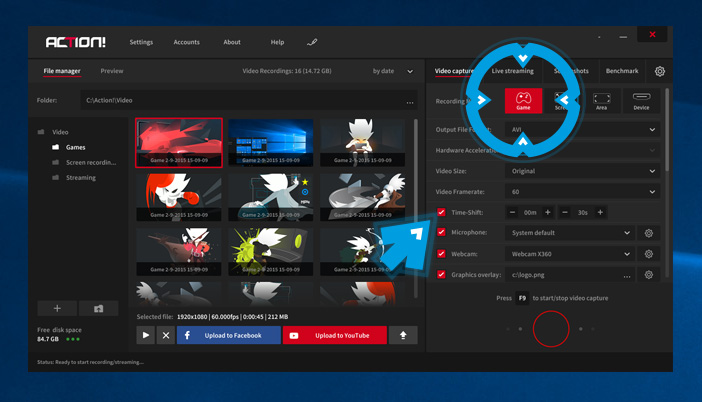
Find Time-Shift option and make sure it is enabled.
Adjust your Time-Shift duration, video recording settings (video size, framerate etc.) and run a game. Working Time-Shift option is indicated on Action! HUD:

To save your Time-Shift recording to a file just press a hotkey. Default hotkey to save Time-Shift to a file is:
Left Alt + F9
How to save Time-Shift to a file?
To save Action! Time-Shift to a file use a hotkey. Default hotkey is: Left ALT + F9
What are Time-Shift requirements and limitations?
Time-Shift requirements:
- Requires "Games and applications" recording mode
- Free disk space
- Recommended hardware acceleration for video encoding: Intel Quick Sync Video, NVIDIA NVENC or AMD APP
Time-Shift option
- Option available only in "Games and applications" recording mode
- Minimum Time-Shift buffer duration is 10s.
- Maximum Time-Shift buffer duration is 10 minutes.
- Time-Shift recordings are available only in MP4 file format
- Maximum recording resolution is 1920x1080