HOW TO SOLVE ACTION! PROBLEM WITH CRITICAL ERROR 102
Introduction
This tutorial will help you to solve the problem with Critical Error 102. Critical Error 102 is displayed when Action! is being started with non original Action.exe file.
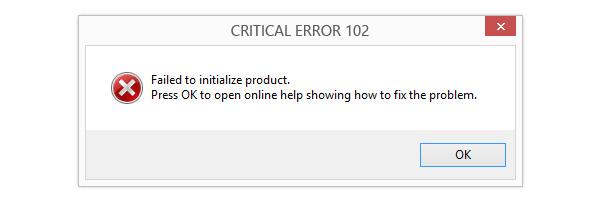
Solution
Please make sure that you have original Action.exe file in your Action! installation directory. Please remember to not to rename Action.exe to Action2.exe, Action_start.exe etc.
If you are not sure how to check if you have original Action.exe then we recommend to re-install Action!:
- go to Action! Installation directory and click Uninstall.exe (you can also uninstall Action! Using Windows Programs and Features option).
- Make sure that all files from Action! Installation directory have been deleted
- Install Action! Using the installation file downloaded from trusted source (in example from official Mirillis website – https://mirillis.com/)
Important notice
Please note, that if you use activated Action! Version, then uninstallation will require to activate software again. Please prepare your serial number / activation key before re-installing Action!