Problems emerging while Screen Recording may be caused by many factors, starting from hardware issues, to software issues, ending with your neighbour being all too loud. With many possible issues that may arise while recording, recording may often be very frustrating task to do, especially when you plan to add commentary to your videos. There are just so many things that can go wrong.
In this blog we will attempt to present couple of those issues and possible solutions to avoid them, if you are planning on recording your PC.
Video isn’t smooth!
There are couple of possible reasons why your video may stutter while you’re recording, ranging from recording software, OS, hardware and some other factors.
Below we present couple of examples with solutions included:
Wrong custom framerate.
For those who don’t know what framerate (FPS) is, here is a short description: Framerate is the amount of frames shown on the screen in a given period of time (in most cases it’s frames per second). If your framerate is set to 15 for example, then your eye will be able to see that the video isn’t smooth. The default value that allows your eye to see things smoothly is 24 FPS. However, the greater the value is, the more smooth the video will be. The most commonly used values are 30, 45 and 60 FPS, however it is possible to record with even 120 FPS.
I’m already recording in 60 FPS but the video is still stuttering. What can I do?
Along with the updates of your recording software, it might be required to update your GPU drivers, as well as make sure your OS is fully updated too. Very often, people who do not update their drivers and recording software may encounter multitude of problems concerning the video recording. This of course works both ways. If you have updated your OS, but didn’t bother updating your Screen recording software, be sure to do it as soon as possible.
Everything on my system is now up to date but the issue isn’t fixed.
If any of the above points didn’t help you so far, there is still hope. This being said, it is very likely that your PC is in a complete mess – either your hardware is very dusty or you have installed lots of unnecessary things on your PC that are constantly running.
First of all, open the PC case (with PC turned off and power supply turned off as well) and check how much dust there is on your PC – sometimes a gentle blow will be enough to create a huge cloud of dust. This is a bad sign, because it’s time for a big clean-up. Equip yourself with 2 essential things: Condensed air to quickly dispose of unnecessary dust as well as Q-tips that help you reach difficult places behind fans that are extremely dusty.
(important note: Do not use ANY cleaning agents to clean your PC!)
Why this even matters?
The answer is simple: Dust keeps warmth within PC, stopping radiator and fans from releasing excess heat from your hardware. This as a result makes the hardware temperature too high, which not only makes your PC slower, but also may cause your hardware to break.
Once your PC is cleaned up from the inside, it’s time to see how many programs you do not need on your PC.
First of all, turn off all applications that you are using on a daily basis (things such as internet browser, games, office applications etc.).
Next, run your task manager:
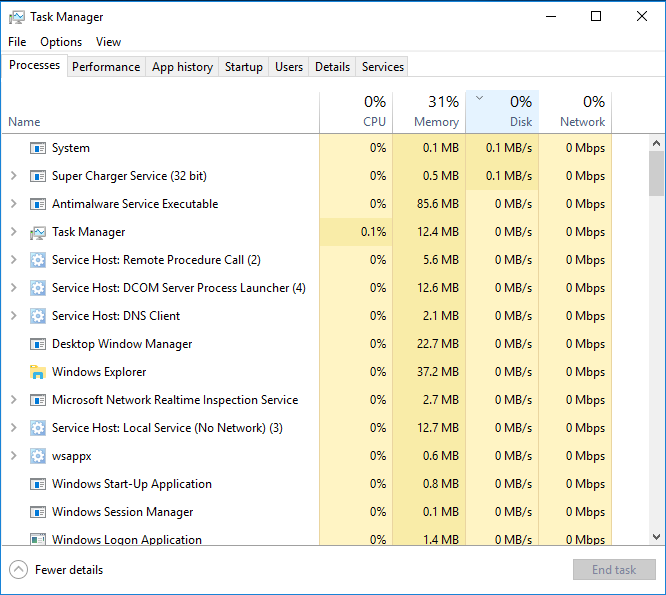
The four basic indicators that are of most interest to you are CPU, Memory, Disk and Network. When you turn off all used applications on your PC, in 99% of cases you should see the CPU, Disk and Network indicators at 0% to maximum of 2%. Memory indicator will always stay at around 15-35% of usage, depending on how much RAM memory you have on your PC.
However you are mostly interested in CPU usage – it is the most important when it comes to Screen Recording. If the value is still high, despite having all your applications turned off, you will have to search what application is being used at a given moment. If this is Windows process, it’s probably some kind of background task that will end after couple of minutes or when you start normally using your PC. When you see other app on your screen using most of your CPU, it’s best to check google for some answers regarding what this software is – you will most likely find out very quickly whether it’s some malicious software or something else and whether it’s safe to end this task and/or uninstall the software that causes such CPU use.
We do hope that this improves your framerate during recording! If it doesn’t that would most probably mean that your hardware is outdated and is unable to fully utilize CPU to make everything run smoothly.
No Audio commentary on recording.
There are several issues that may concern recording the microphone. We will try to briefly tackle all of them:
- Check if your microphone is turned on – there should be a switch located on the cable
- Check your system recording settings – perhaps you have chosen the wrong device for your recording purposes
- Check your software recording settings – while default settings for screen recording software are usually paired with system recording settings, it is possible that those devices may vary. Make sure to select the recording device that you will actually use for recording.
Quick tip: Every single time before you start recording, you should make a test recording to see if everything is up to your standards.
Let’s now turn to less software/hardware oriented issues
Your screen is packed with unnecessary things
Sometimes it is very hard to focus on recording, due to the fact that so many things hang on your screen. This means that keeping your software and hardware are not the only things you need to keep tidy. Your eyes need to focus only on the most important things needed for recording, so close those browser tabs and unnecessary apps and keep only the things you need for recording.
Remember to always prepare before you start recording so your mind isn’t occupied with anything else.
Watch out for your private things such as passwords and pictures
Whenever you are recording your PC screen and/or games you need to watch out what you are actually showing up. If you only want to be known from your nickname and not your real name and from your appearance, make sure that your pictures, and any other information that may help someone identify you, are hidden and inaccessible during recording.
One among many well known examples involve publicly showing password during live stream. One of the well known World of Warcraft Youtuber Athene accidentally copy-pasted his password during livestream into login box. Within couple of minutes his account was already stolen (although he eventually he got it back). May this remind you of how bad your accounts may end up if you publicly show it to everyone.
Too much background noise
You should consider your recording time sacred – this means that if your video is packed with background noises such as loud neighbor will only reduce the overall quality of the video.
There are 2 solutions. One is rather cheap, and the other one is more expensive for sure. Either purchase a microphone cover that will help reduce pick-up range of background noises or simply move to quiet room and install special sound proofing wall covers
Your commentaries are not as professional as other content creators
When you have just started recording videos and are wondering why their commentaries are so great, the answer for your question is very simple.
They are preparing a script… and so should you!
You should watch a non-live video of a youtuber and then see how he or she behaves during the stream – their speech should be completely different. This is what script does – it prepares you and lets you make professional commentaries for your videos.
Babbling nonsense on videos
This one is pretty common, and nobody realizes it, especially those who speak without script or are simply live streaming. After seemingly normal monologue on the stream, streamer starts to speak in a manner that is completely non understandable.
This being said, you need to remember that you need to be well rested before any recording/streaming session.
—–
Did those tips help you solve the mysteries of Screen Recording? Perhaps we have missed something important? Let us know in the comments!
Author: Mirillis Team